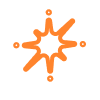
How to receive NFTs on your Solflare wallet (Mobile)
This guide will provide step-by-step instructions to receive Solana (SPL) NFTs directly to your Solflare mobile app.
Step 1
- Access your Solflare mobile app.
- On the bottom panel click the NFTs tab to bring you to the collectibles section of your Solflare wallet.
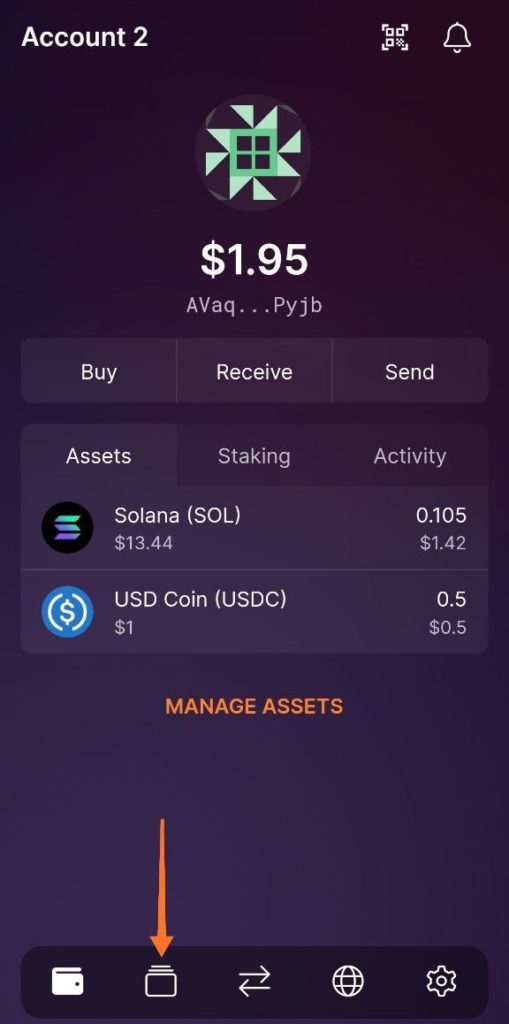
Step 2
- Here you can view all your NFT collectibles in your Solflare mobile app.
- Click the three vertical dots on the top right.
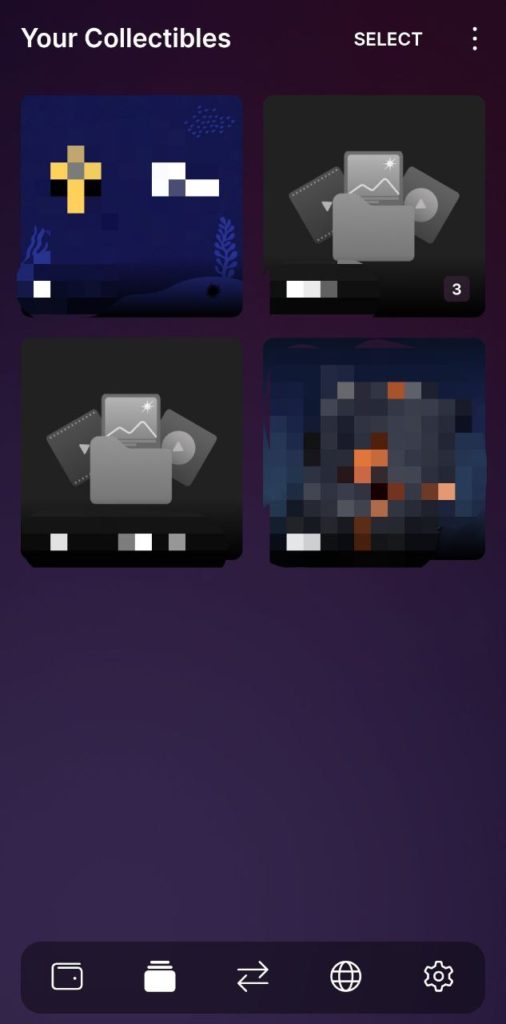
Step 3
- You will be presented with 3 options at the bottom of the screen.
- Click Receive.
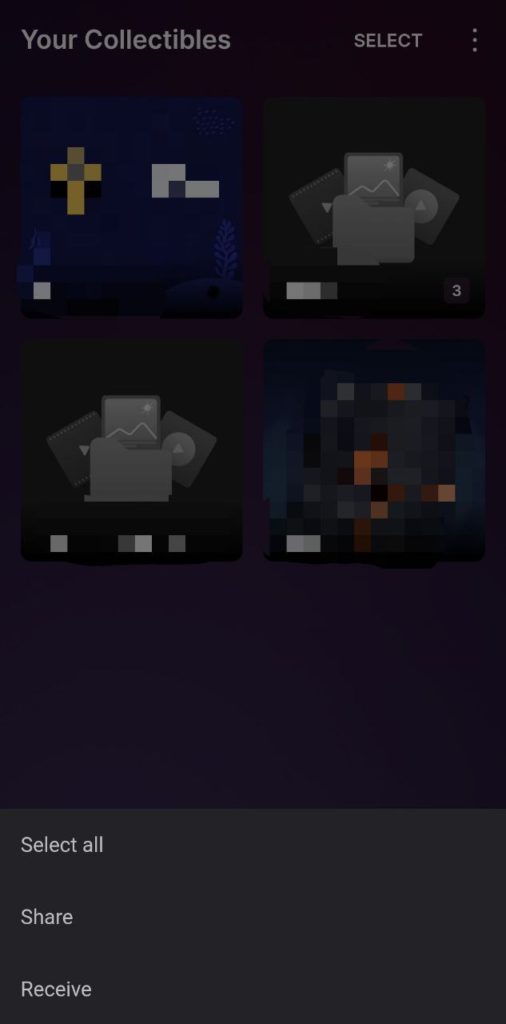
Step 4
- Lastly, click COPY.
- This is your Solflare Solana deposit address you’ll need to provide to receive any Solana (SPL) NFTs in your mobile wallet.
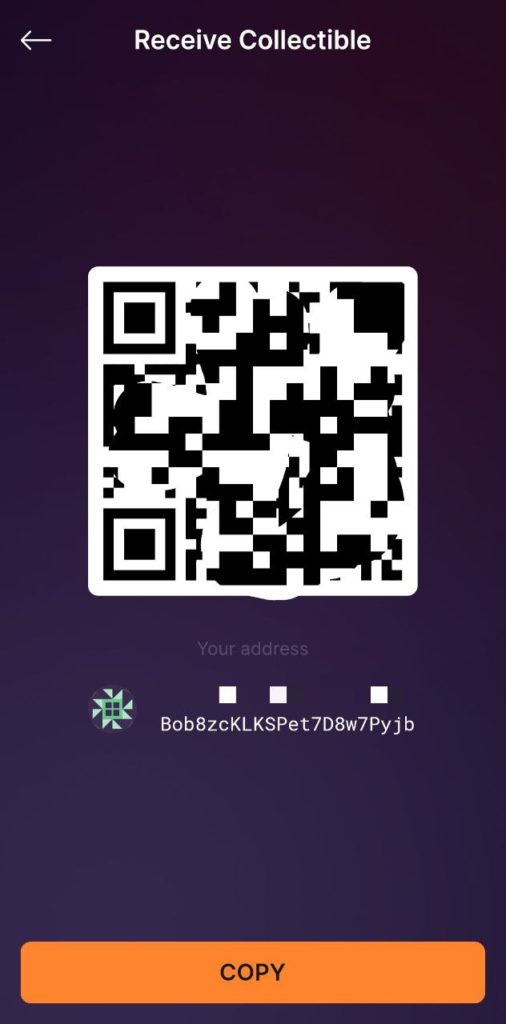
Congratulations, you are now ready to receive Solana NFTs in your Solflare mobile app!